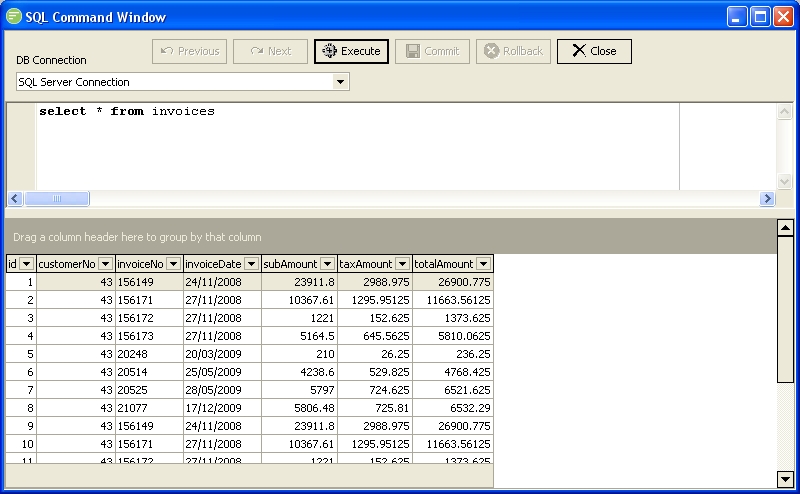
The SQL Window can be used to execute bespoke SQL statements against a DB Connection. Any SQL statements that change the database will be executed in the context of a Transaction, you will need to commit the Transaction before the underlying database is updated.
Any SQL statements that are executed are stored in memory so you can scroll backwards and forwards through them with the Next and Previous buttons.
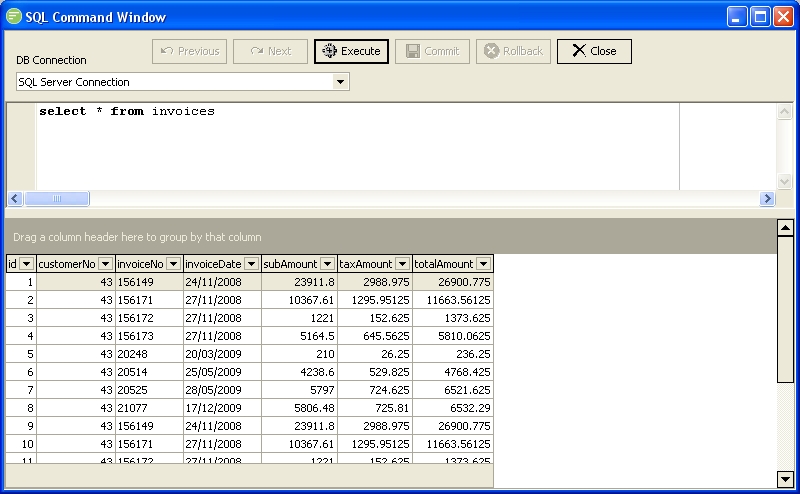
| Field Name | Description |
|---|---|
| DB Connection | Select the DB Connection which you wish to execute the SQL statements against. |
| SQL Statement Pane | Enter a SQL statement to execute against the DB Connection. This can be any SQL statement that is valid for the Connection Type of the DB Connection. |
| SQL Result Pane | The results of the SQL statement that is executed will be displayed here. If the SQL Statement returns a result data set this will be displayed in grid form. You can use the filter and sorting functions of the grid. If the SQL Statement has changed data it will inform you of the number of records affected. |
| Button Name | Description |
|---|---|
| Previous | Click to display the previously executed SQL Statement |
| Next | Click to display the next SQL statement. Only available if you have scrolled backwards through the previous SQL statements |
| Execute | Click to Execute the SQL statement currently displayed in the SQL Statement Pane. If it has changed the database you will need to click Commit prior to the data being saved to the underlying database. |
| Commit | Click to commit the Transaction against the database. This will commit any SQL statements executed that have changed the database. If multiple SQL statements have been executed they will all be committed. |
| Rollback | Click to rollback the Transaction against the database. This will undo any changes you have caused by executing SQL statements |
| Close | Click to close the SQL Window. |